近期开发问题汇总
一、跨域
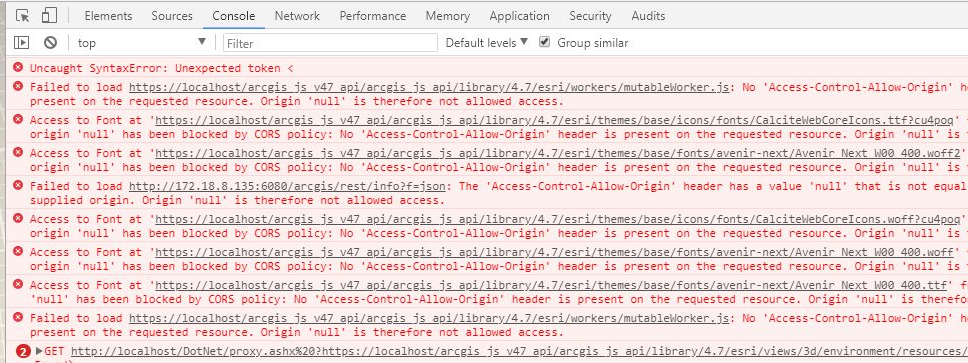
1. 为什么会存在跨域
- 是浏览器的同源策略引起的
2. 什么是同源策略
-
同源策略限制了从同一个源加载的文档或脚本如何与来自另一个源的资源进行交互。这是一个用于隔离潜在恶意文件的重要安全机制
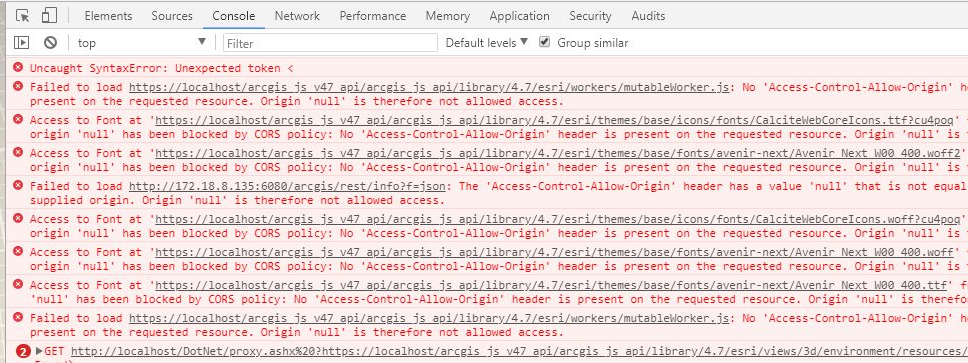
同源策略限制了从同一个源加载的文档或脚本如何与来自另一个源的资源进行交互。这是一个用于隔离潜在恶意文件的重要安全机制
为了在Kubernetes上搭建RabbitMQ3.7.X Cluster,踩爆无数坑,官方整合了第三方开源项目但没有完整demo,网上的post都是RabbitMQ 3.6.X旧版的部署方案,几经周折,最终弄明白在Kubernetes集群下,基于Kubernetes Discovery,使用hostname方式部署RabbitMQ3.7.X Cluster,总结如下:
前言:
在上一篇文章中,我们已经在K8S集群部署了Jenkins、Harbor和EFK。作为本系列最后一篇文章,将通过实际案例串联所有的基础软件服务,基于K8S做DevOps。
前言:
在系列的第一篇文章中,我已经介绍过如何在阿里云基于kubeasz搭建K8S集群,通过在K8S上部署gitlab并暴露至集群外来演示服务部署与发现的流程。文章写于4月,忙碌了小半年后,我才有时间把后续部分补齐。系列会分为三篇,本篇将继续部署基础设施,如jenkins、harbor、efk等,以便为第三篇项目实战做好准备。
该教程仅对docker常用操作进行了总结归纳
Docker是2013年,dotCloud用Golang开发的基于LXC的高级容器引擎
孔老夫子说:“吾十有五,而志于学。三十而立,四十而不惑,五十而知天命,六十而耳顺,七十而从心所欲,不逾矩” 。然而我的而立之年,却是感受了两次“死亡”……