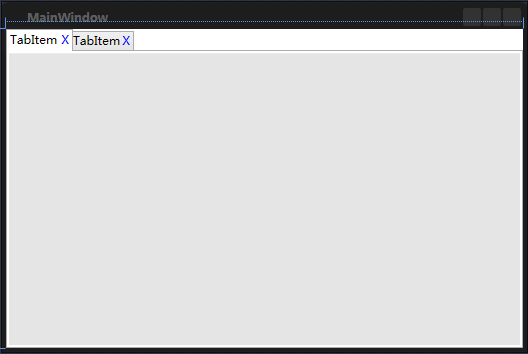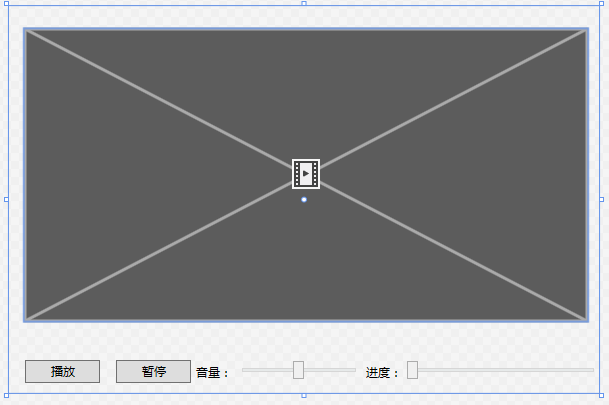ImageLoadingControl使用说明
控件提供Source属性,可Binding图片Url或Path
1 | <ImageLoadingControl:ImageLoadingControl HorizontalAlignment="Left" Height="200" Margin="30,68,0,0" VerticalAlignment="Top" Width="200" Source="{Binding ImageUrl1}"/> |
1 | private void button_Click(object sender, RoutedEventArgs e) |
下图分别显示了控件加载中,加载完成,加载失败三种状态: